Confluence ホワイトボードに Mural ボードをインポートする
ホワイトボードは、Atlassian Government 環境では利用できません。
Mural コンテンツを Confluence ホワイトボードに取り込んで、チームとシームレスにコラボレーションしましょう。
Import whiteboards from Mural into Confluence to unlock features such as smart connectors, smart sections, real-time editing, and experience brainstorming. Plus, you can keep everything organized with your whiteboards conveniently stored alongside your other Confluence content.
Export your Mural board
Mural でエクスポート対象のボードを開きます。
Open the export menu in the top-left corner of the board, then select Download mural, or right-click on your board’s background and select Download.
Select the PDF Format and the selection of content you would like to export (All content, Selection, or Outline),
[ダウンロード] を選択します。 ファイルの保存場所を選択します。
For more information on exporting Mural boards, see the Mural support documentation.
You must Save as PDF. This will let you import editable elements to your Confluence whiteboard.
ホワイトボードにインポートする
ホワイトボードは現在、PDF または画像ファイルのインポートにのみ対応しています。
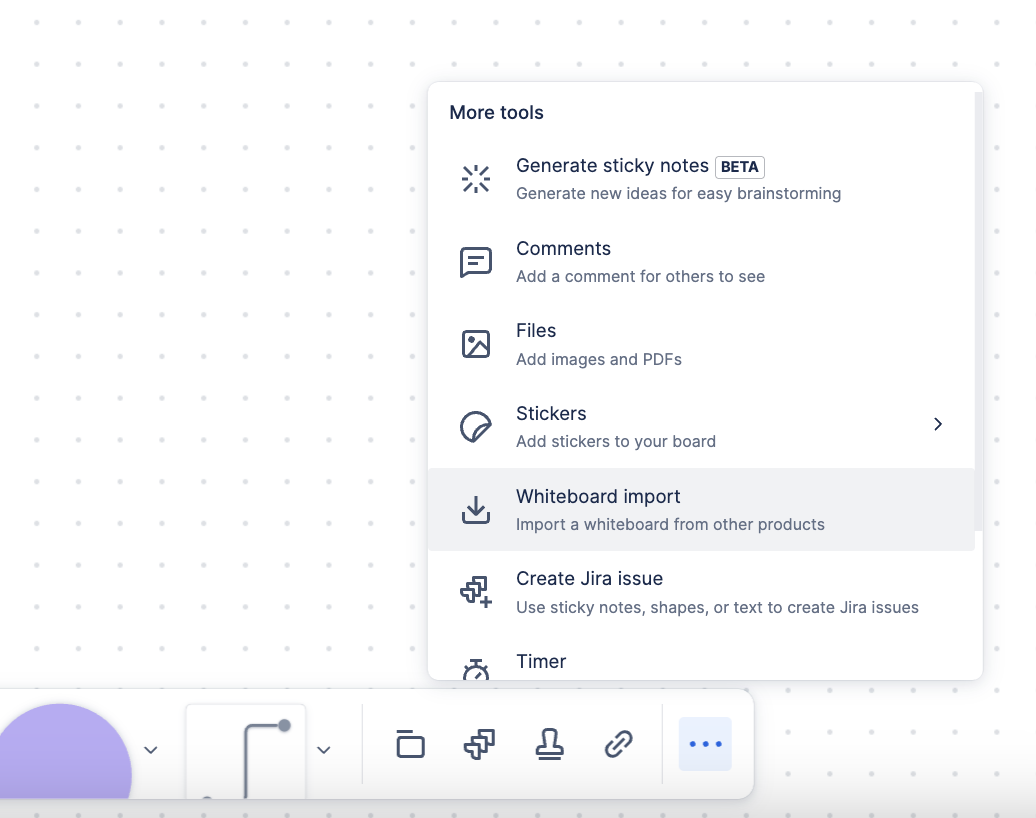
画像または PDF をインポートするホワイトボードに移動します。既存のホワイトボードを使用することも、新しいホワイトボードを作成することもできます。
次の 2 つの方法でコンテンツをインポートできます。
画像かファイルをホワイトボードにドラッグします。
ツールバーのその他メニュー (…)、[ホワイトボード インポート] の順に選択し、ファイルに移動してファイルを選択します。
Select your content type.
インポート プロセスが実行されます。
静止画像をアップロードするよりも、Confluence ホワイトボードでコンテンツを再作成すべきなのは、どのようなタイミングですか?
まだ進行中で、繰り返し作業を続けているプロジェクトについては、画像としてインポートし、追加の編集や変更が必要な領域を再作成することをお勧めします。
完了したものの、将来参照する必要のあるプロジェクトについては、画像としてインポートすることをお勧めします。その後、コンテンツは新しい記録ソースとして Confluence ホワイトボードに表示されます。
How Mural elements import to Confluence whiteboards
Mural | Confluence ホワイトボード |
|---|---|
付箋紙 | 付箋紙 |
枠線 | 枠線 |
描画 | Lines |
Web サイトへの埋め込み | 画像 |
表 | 線と長方形を使用して再作成 |
GIF | 画像 |
テキスト | テキスト |
スタンプ | 画像 |
Tags | 長方形内のテキスト |
マインド マップ | 長方形、線、コネクタ |
制限事項
Some limitations and differences between your Mural board and Confluence whiteboard will occur.
コメントのインポートはサポートされていませんが、Confluence ホワイトボードにコメントすることはできます。
色は、最も近い Confluence ホワイトボードの色にマッピングされます。
Connections will not import, but they can be recreated in Confluence whiteboards.
Rotated elements will import unrotated. However, if it’s an unsupported element, too-small shape, un-cropped image, or a sticker, then it will import rotated.
ホワイトボードでサポートされている図形は図形としてインポートされます。サポートされていない図形は画像としてインポートされます。
ロックされた要素はインポートしてもロックされたままにはなりませんが、Confluence ホワイトボードで手動でロックできます。
Whiteboards have a 10,000 element limit.
構成要素が多い、画像が大きい、またはコンテンツが多いボードでは、インポートに 1 分以上かかることがあります。
この内容はお役に立ちましたか?